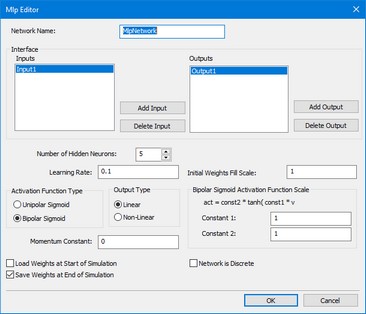Toolboxes > Control Toolbox > MLP Network Editor
The MLP Editor can be used to define a 20-sim Multi Layer Perceptron (MLP) network. The editor is opened when you try to edit this submodel (using the Go Down command).
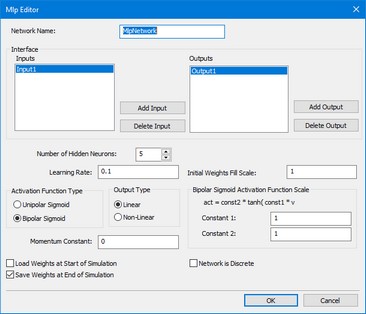
General Settings
| • | Network Name: this is the local name of the submodel representing the MLP network (this option is not yet supported). |
| • | Number Hidden Neurons: The MLP network specified by this editor has one layer of hidden neurons. You can specify here the number of neurons that should be used. |
| • | Learning Rate: Specify the learning rate that should be used during training. If you do not want the network to learn, enter a zero value here. |
| • | Initial Weights Fill Scale: To start proper learning of the network, all initial weights will be given a random value (unequal to zero!) between -scale and +scale. You can enter the scale factor here. |
| • | Activation Function Type: Select one of the following activation functions |
| • | Unipolar Sigmoid: act = 1/(1 + exp(-v) ) |
| • | Bipolar Sigmoid: act = const2*tanh(const1*v) |
| • | Bipolar Sigmoid Activation Function Scale: If a Bipolar Sigmoid was chosen as the activation function, you can enter here the values of const1 and const2. |
| • | Momentum Constant: Select the momentum constant here. |
| • | Load Weights at Start of Simulation: Select this option, if you want to use predefined weights stored on file (saved in a previous run). Before each simulation run, you will be asked to enter the filename of this weights file. |
| • | Save Weights at Start of Simulation: Select this option, if you want to store the weights on file. After each simulation run, you will be asked to enter the filename of this weights file. |
| • | Network is Discrete: Select this option if the B-spline network is connected with discrete-time models. Deselect this option if the network is connected with continuous models. |
Inputs
| • | Add Input: Add a new input to the network. You will we prompted to give a specific input name. This name will be shown in the Inputs list. |
| • | Delete Input: Delete the input selected in the Inputs list. |
Outputs
| • | Add Output: Add a new output to the network. You will we prompted to give a specific output name. This name will be shown in the Outputs list. |
| • | Delete Output: Delete the output selected in the Outputs list. |