The connections between models start and end at terminals. In the Graph Editor you can view these terminals by clicking View - Show Terminals.
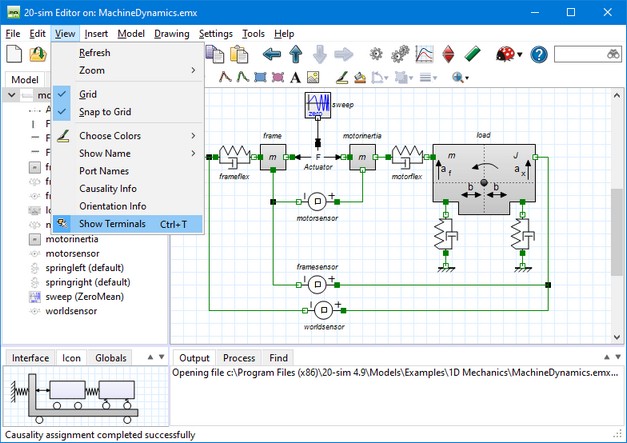
Terminals can be shown with the View menu.
| 1. | Put the mouse pointer on a terminal to see its name in the tooltip. |
| 1. | With the mouse pointer on a terminal click the left mouse button and keep it pressed to change the location of the terminal. |
| 2. | With the mouse pointer on a terminal click the right mouse button to open the right mouse menu. |
| 3. | From the right mouse menu click Delete to delete the Submodel. |
| 4. | From the right mouse menu click Properties to select the Terminal Properties. |
This will open the Terminal Properties showing the name of the input, output or port and the option to fixate the position. With a fixed position, the connections will start or end exactly at the position of the terminal. Without a fixed position, the connections will point to the center of the icon and start or end at the border of the icon.
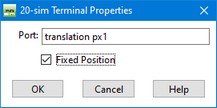
You can give a terminal a fixed position.
The way connections behave, depends on the terminals having a fixed position or non-fixed position. This is illustrated in the next figure.

The way connections behave, depends on the terminals being fixed or not-fixed.
| 1. | Not-fixed terminals (at the left in the figure): The connections point from the middle of one model to the middle of the other model. If more than one connection is used, these connections are drawn on top of each other. If one of the models is moved, the connections are drawn with horizontal or vertical lines as long as possible. |
| 2. | Not-fixed terminals (in the middle of the figure) with intermediate points: You can separate the connections from being drawn on top of each other. Insert an intermediate points and drag the connection away. If one of the models is moved, the connections are drawn separately, with horizontal or vertical lines as long as possible. |
| 3. | Fixed terminals connected to not- fixed terminals (at the right of the figure): If one of the models has fixed terminals, these prevail. If one of the models is moved, the connections are drawn with horizontal or vertical lines as long as possible. |
You can change the terminals and icon in more detail, using the Icon Editor.



