Navigate Models
If you click the Model tab at the left of the Editor, the Model Browser shows complete model hierarchy: a tree like structure showing all the submodels that are used in the model.
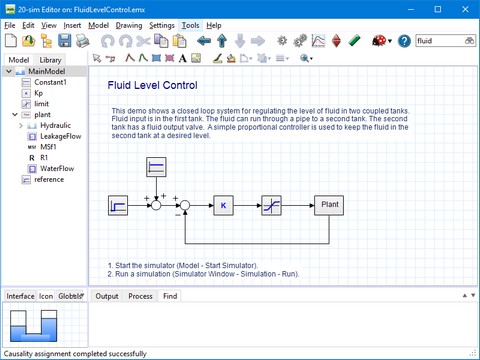
The Model Browser at the left of the Editor shows the complete model hierarchy.
| 1. | You can travel through the hierarchy, click any model in the tree and press ENTER to go down. Press Backspace to go up. |
| 2. | You can also select a submodel in the Graphical Editor and click Go Up |
| 3. | When a model is very large you may want to use the Go Back |
In large model with many levels in the hierarchy, it may be difficults to quickly see where you are.
| 1. | If you want to see in which submodel you are, click Go Up to jump one level higher in the hierarchy. |
The submodel that was selected will now be displayed with orange thick orange outlines.
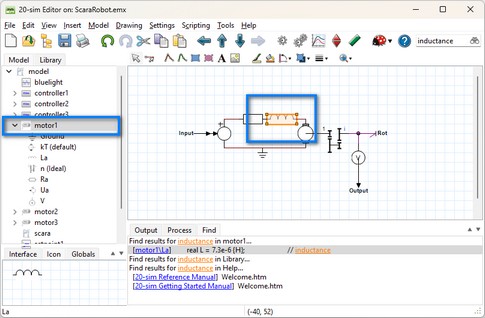
| 1. | In the Editor fromr the View menu you can select Zoom to zoom in and out to see details or the overview of a model. |
| 2. | You can also use the Ctrl-key with the mouse wheel to zoom in and out. |
| 1. | Use the scroll bars to navigate from top to bottom or from the left to the right. |

| 2. | Use the Home, End, PgUp, and PgDown keys for scrolling large models easily. |



