To move an object, you have select it.
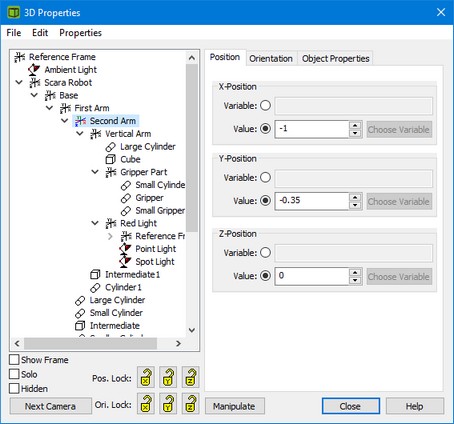
Select an object in the 3D Animation Properties window.
The right side of the 3D Animation Properties window shows the attributes of a selected object (e.g. position, orientation, scaling etc.). You can change the position or orientation to move an object.
You can move an object directly by pushing the Manipulate button.

Manipulate an object directly.
A set of locks will be shown below the Manipulate button. You can use them to lock one or more directions and orientations. After this you must put the 3D Animation window on front (click on it with the mouse) and select one of the following keys:
|
Keys |
Action |
|
right arrow |
move right (positive x-direction) |
|
left arrow |
move left (negative x-direction) |
|
up arrow |
move up (positive z-direction) |
|
down arrow |
move down (negative z-direction) |
|
Ctrl + up arrow |
move forward (positive y-direction) |
|
Ctrl + down arrow |
move backward (negative y-direction) |
|
Alt+ right arrow |
yaw right (positive z-axis rotation) |
|
Alt+ left arrow |
yaw left (negative z-axis rotation) |
|
Alt+ up arrow |
roll forward (negative x-axis rotation) |
|
Alt + down arrow |
roll back (positive x-axis rotation) |
|
Ctrl+ Alt + right arrow |
pitch right (positive y-axis rotation) |
|
Ctrl+ Alt + left arrow |
pitch left (negative y-axis rotation) |
|
|
|
|
Keys above + Shift |
Smaller steps (more accurate) |
|
|
|
|
Ctrl + A |
Next Camera |



