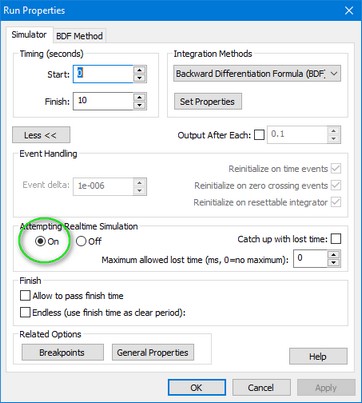When you have inserted the .fmu file with the Unity application into 20-sim, you can start a simulation and the Unity Animation will appear. Generally the simulation will be much to fast. You have to force the simulation to run in real-time, to see a good result.
| 1. | In the 20-sim Editor, from the Model menu select Start Simulator. |
| 2. | In the 20-sim Simulator, from the Properties menu select Run. |
| 3. | In the Run Properties window click the More button. |
| 4. | Set the Attempting Realtime Simulation button to On and click OK. |
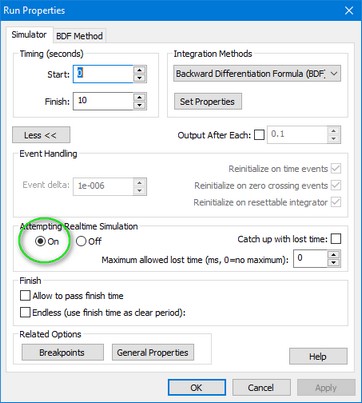
Make sure the simulation is set to realtime.
| 5. | In the 20-sim Simulator, from the Simulation menu select Run. |
Now Unity application will open and the simulation will start.
| 6. | Click Alt-Enter to change the Unity Animation from full screen to a window. |