20-sim allows you define stops in a simulation called breakpoints. You can set breakpoints using the Breakpoint Editor. This editor can be opened by selecting the Breakpoints command from the Properties menu in the Simulator.
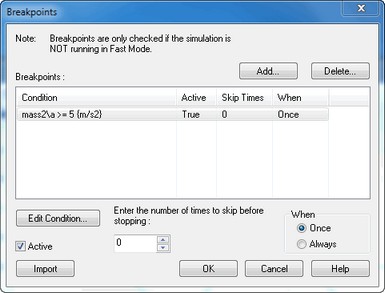
Setting Breakpoints.
You can run a simulation from breakpoint to breakpoint, using the Continue command from the Simulation menu.
Breakpoints are useful when problems occur during simulation. By defining an appropriate breakpoint and using the Run command, you can run a simulation until the point where the problem occurs. You can continue the simulation using single steps or just running it again.
| • | Add/Delete: Use the Add and Delete buttons to add or delete breakpoints. When you add a breakpoint, an editor will be opened to enter the breakpoint conditions. |
| • | Breakpoints: The Breakpoints list shows the entered breakpoints. |
| • | Enter the ... skip before stopping: A breakpoint may occur more than once before it should stop the simulation run. Enter here the number of times to skip the breakpoint. |
| • | When: A breakpoint may occur more than once during a simulation run. With this option you can select the breakpoint to be active only once or always. |
| • | Active: Use this option to make a breakpoint effective or not. |
| • | Edit Condition: When a breakpoint is selected in the breakpoints list, you can edit it, using the Edit Condition button. This will open an editor which helps you to enter the breakpoint condition. |
| • | Import: Import breakpoints from another model. |
Breakpoints are only active when 20-sim is operating in Debug Mode!



