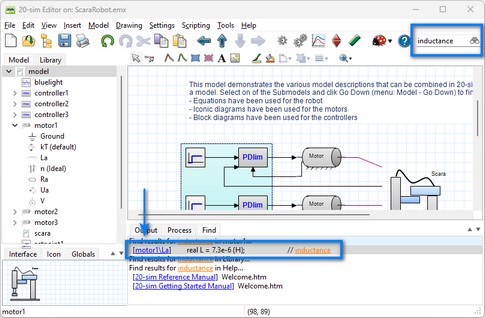If you make the Editor wide enough, you will see at the top right a Search box. You can enter terms here and search them throughout the model. The results are displayed in the Find tab at the bottom of the Editor.
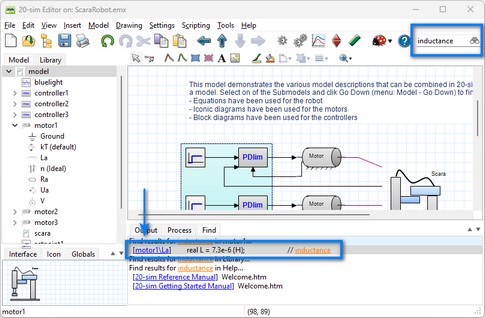
Using the Find Box to quickly search the model.
| 1. | In the search box, type the item you want to search and click ENTER. |
| 2. | In the list with found items in the Find tab, click on the item that you were searching for. |
Now 20-sim will jump to the submodel where the searched item was listed.
| • | Scope: The search scope depends on which level of the model you are in. Only the current submodel and all submodels below are searched. Select the top element in the Model Browser (Model tab at the left of the Editor) to search the whole model. |
| • | Library: The 20-sim Library is always searched. |
| • | Help Files: The 20-sim Help Files are always searched. |
| • | Jump: The Find tab shows the found items with a blue hyperlink. Click on the hyperlink to quickly jump to the corresponding model. |
| • | Find again (F3): Click the F3 button to quickly jump through the found items in the Find tab. |
| • | Menu: You can also start a search from the menu: Click Edit - Find. |