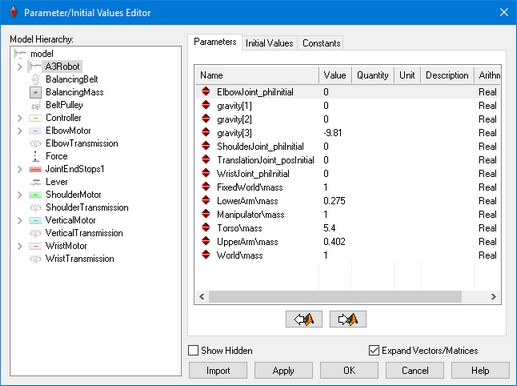The Parameters/Initial Values Editor is used to edit the constants, parameters and initial values of a model. Parameters and initial values can be changed during simulation, constants cannot be changed. To open the Parameters/Initial Values Editor, you have to:
| 1. | In the Simulator, choose Properties - Parameters or in the Editor, choose Model - Show Parameters. |
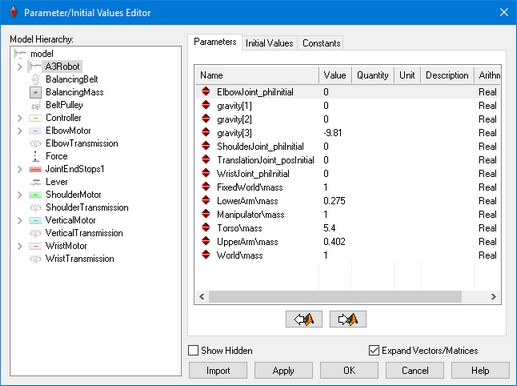
The Parameters/Initial Values Editor.
The parameter items (Name, Value, Quantity, Unit, Description, Kind, Arithmetic Type, Attributes, Value) of the parameters and initial values are listed in right part of the window. The list of parameters and initial values that is displayed depends on the selected submodel in the left part of this window.
Items
| • | Model Hierarchy: The left part displays the complete model hierarchy. At each level of the hierarchy, submodels can be selected. The right part of the window then shows the parameters and initial values of that submodel. To see all parameters and initial values, select the top level of the hierarchy, i.e. the main model listed on top. |
| • | Parameters and Initial Values: The order of the parameters or initial values in the list depends on the order in which the submodels were originally entered in the Editor. Click on the name box to make the order to alphabetical. Drag the name box to change the width of the parameters list. |
| • | Value: You can change the default value of a parameter or initial value in the value list. Select the parameter or initial value (mouse) and enter the desired value. Use the Enter key to quickly run through a list of parameters. |
| • | Unit: If available, select the desired Unit from the drop down list. |
| • | From Matlab / To Matlab: Use the buttons to import or exports parameter values from or to Matlab. |
| • | Expand Vectors/Matrices: Select this option to see the individual members of matrices and vectors. |
| • | Show Hidden: Hidden parameters are by default not visible. Select this option to show hidden parameters. |
| • | Import: Use this button to import the parameter values from another model. |
Commands
If you select a model or submodel in the hierarchy tree several command are available using the right mouse menu:
| • | Copy Parameters (for parameters or Constants): Of the selected (sub)model, copy the parameter name, value and other properties to clipboard for use in a spreadsheet or file. |
| • | Copy Initials (for Initial Values): Of the selected (sub)model, copy the initial value name and other properties to clipboard for use in a spreadsheet or file. |
| • | Initials to Zero: Of the selected (sub)model, set the initial values to zero. |
If you select a parameter, initial value or several command are available using the right mouse menu:
| • | Copy Value: Copy the value to clipboard. |
| • | Copy with Unit: Copy the value and unit to clipboard. |
| • | Copy Specified: Specify what to copy to the clipboard. |
Note
| • | All equations in 20-sim are calculated using standard SI-units. You can however enter parameters, using whatever Unit you like. In the Parameters/Initial Values Editor, you can change the unit using the little drop down list next to the Value box. |
| • | The description of a parameter can be specified in the parameters part of the equation description of a model. |
| • | To see a global parameter, select the top level of the hierarchy, i.e. the main model listed on top. |