The best way to get started with 20-sim is to open the Getting Started manual. Here we will quickly explain the basics of 20-sim and then give detailed help on all the parts of the program. To open an model and run a simulation, you can best open an example model.
| 1. | Start 20-sim. |
20-sim consists of two main windows (Editor and Simulator) and a lot of tools. The Editor opens when you start 20-sim. In the Editor you can create your models.
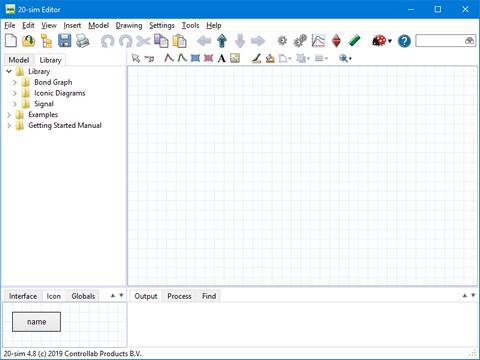
The 20-sim Editor.
| 2. | Select the Library tab to open the Library Browser (shows the 20-sim library). |
| 3. | In the Library Browser select Examples - Control - Standard Control - Discrete Controller and drag an drop this model to the main drawing. like: |
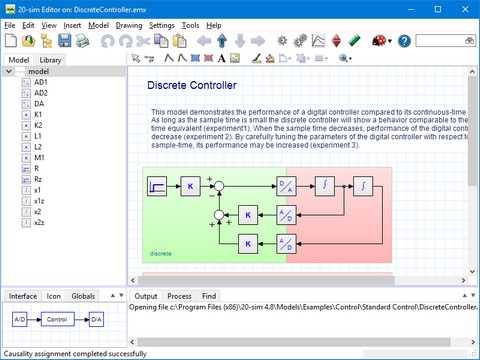
The 20-sim Editor with the model DiscreteController.emx loaded.
| 5. | In the Model menu select Start Simulator. Now the Simulator will be opened. |
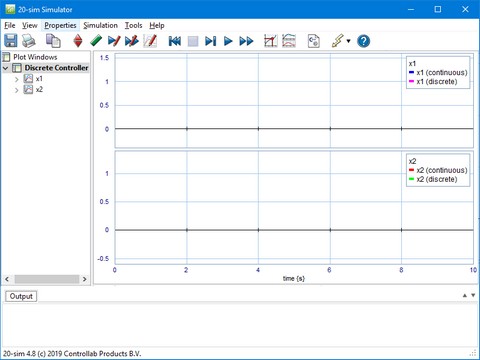
The 20-sim Simulator with the model DiscreteController.emx loaded.
In the Simulator you can run a simulation and show the results in plots and animations. The Simulator contains various tools to analyze the simulation results.
| 6. | In the Simulation menu select Run. Now a simulation run will be performed. Your Simulator should look like: |
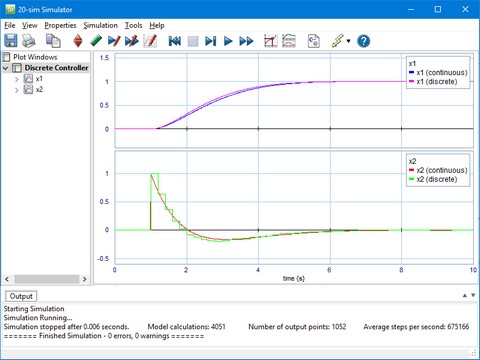
The 20-sim Simulator with the simulation results.



