1.Check if the Operating System of your PC is Windows XP, Windows Vista or Windows 7, Windows 8.
2.Check if your PC is connected to a network or that a cross cable is plugged in.
1.Open 20-sim and check if the program is properly working, e.g. load a example model and try to simulate it.
2.In 20-sim from the Help menu choose Register / Update License.... This opens the Registration/Update License dialog.
3.In the Registration/Update License dialog select the License Viewer button. This opens the License Viewer.
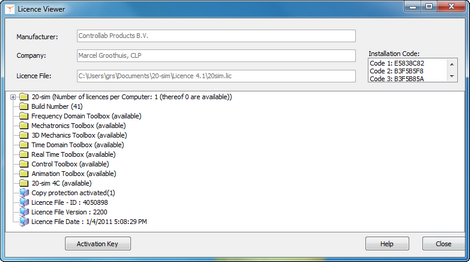
The 20-sim License Viewer.
4.Check if all toolboxes are available (especially the Real Time Toolbox). When not all toolboxes are available, contact you local distributor or contact Controllab Products to obtain a 20-sim Professional license.
5.In 20-sim from the Tools menu click the Options command. In the window that pops up, click the C-code Folders button on the Folders tab. Check if the right folders are shown.
7.Follow the exercise "Running a Test model". If 20-sim 4C opens after the code generation, 20-sim is correctly installed.
8.Note: depending on the location of 20-sim 4C, the path may be different. Enter you own path here if you installed 20-sim 4C on a non-standard location. when you are generating C-code from 20-sim, the code will be automatically transferred to 20-sim 4C.
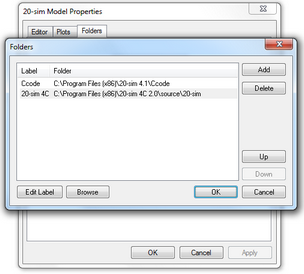
Add the 20-sim 4C code generation templates to 20-sim.
9.Follow the exercise "Running a Test model". If 20-sim 4C opens after the code generation, 20-sim is correctly installed.