20-sim4C can be downloaded from the website www.20sim4C.com. This is an installation file that will install 20-sim on your computer. In this topic we describe how to obtain a valid license for 20-sim.
1.Install 20-sim 4C on the same computer as 20-sim 4.1 Professional or higher.
2.From the Windows Start menu open 20-sim 4C.
If a valid license of 20-sim 4C was activated before, the program will start automatically. If you have not installed 20-sim 4C before, the License Activation dialog will open:
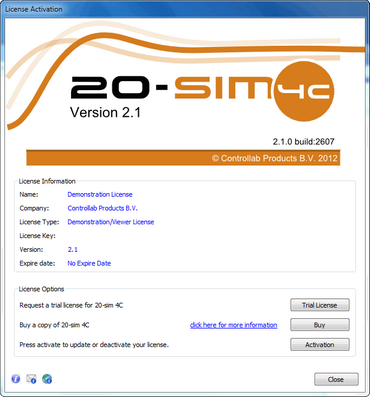
20-sim 4C 2.1 License Activation Dialog.
3.If you have a valid license key or license file, press the Activation button to enter your license key or browse for the license file.
If you do not yet have a valid license, use the e-mail button ![]() to request an evaluation license or to purchase a license.
to request an evaluation license or to purchase a license.
4.Select which kind of license you have and who should use the license.
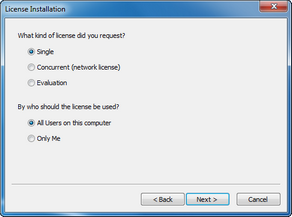
License installation dialog.
5.On the next dialog, select I received a license key by e-mail when you have a license key. When you got a license file, select the other option.
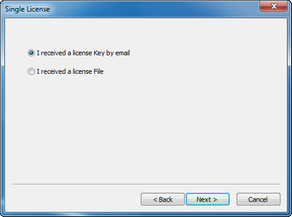
License key or license file?
6.Enter your 20-sim 4C license key (or browse for the license file):
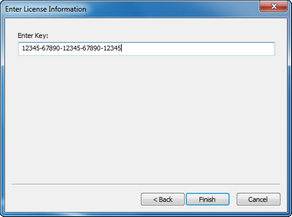
Enter your license key.
7.In case of a license key, 20-sim 4C will now validate your license on-line. Please make sure that you have a working Internet connection. Click Activate now to continue.
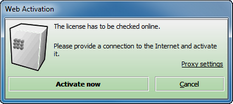
On-line license activation.
As a result of a successful license installation, 20-sim 4C shows your license information in a dialog:
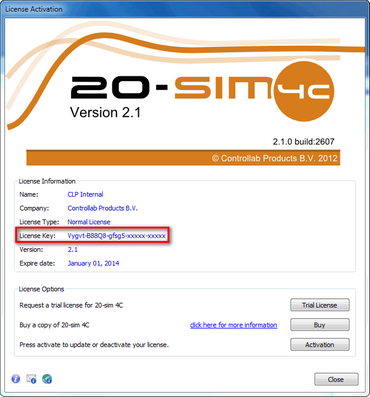
License activation was successful.
After closing the license information dialog, 20-sim 4C is ready for use and should look like the figure below:
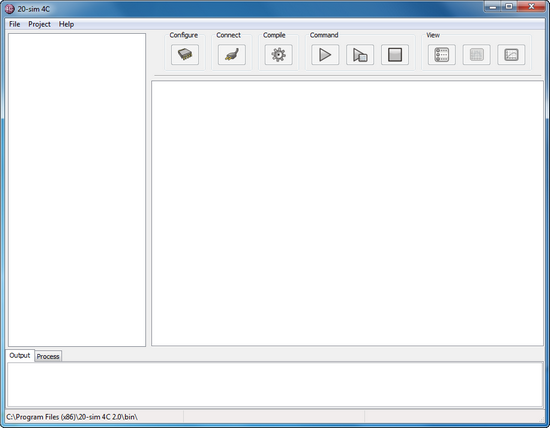
20-sim 4C.
If you cannot open 20-sim 4C or have problems with the installation or the license activation, please check the troubleshooting section. If this does not help, please contact Controllab Products B.V.